The Alexa app is a crucial tool when it comes to operating your Amazon device. If it’s not working then your access to the Alexa device will be compromised.
That being so, the Alexa app may be unresponsive due to a simple crash where you can close and reopen the app. In other cases, it could be a connectivity issue and you just need to check your Wi-Fi connection.
| Issue | Solution | Description |
|---|---|---|
| 1. No Wi-Fi Connection | Check Your Wi-Fi Connection | Ensure your smartphone and Alexa device are connected to the same Wi-Fi network. Update Wi-Fi passwords if needed, disconnect unnecessary devices, and move the Alexa device closer to the Wi-Fi router. |
| 2. App Crash | Power Cycle Your Smartphone | Restart your smartphone to clear the RAM and running programs, giving your phone a clean start to reopen the Alexa app. |
| 3. Outdated App Version | Reinstall the Alexa App | Uninstall and reinstall the Alexa app to update it to the latest version, which will fix any bugs and may provide an enhanced user interface. |
| 4. Not Enough Storage | Free Up Storage Space | Delete unnecessary files or apps on your smartphone to create enough storage space for the Alexa app to function properly. |
| 5. Outdated Operating System (Android) | Update Your Android Operating System | Ensure your Android operating system is up to date to allow the Alexa app to launch and function properly. |
| 6. Deleted Critical Files | Reinstall the Alexa App | Uninstall and reinstall the Alexa app to recover any accidentally deleted critical files from the app’s directory. |
| 7. Unreliable App Version | Download App from Trusted Source | Ensure you have downloaded the Alexa app from a trusted source to avoid potential viruses or issues with the app. |
| 8. Slow or Unresponsive App | Sign Out of the Alexa App | Force the app to close, reopen it, go to “Menu,” “Settings,” and press your username, then tap “Sign Out.” |
| 9. Connection Issues | Perform a Soft Reset on Your Alexa Device | Unplug your Alexa device, wait for at least 60 seconds, and plug it back in to perform a soft reset. |
Table of Contents
Why the Alexa App May Not Be Working
Several reasons could indicate why the Alexa app is unresponsive, some of which include:
- No Wi-Fi connection
- App crash
- The app needs to be updated to the latest version
- Not enough available storage for the app
Alternatively, you may face other difficulties, especially if you’re smartphone is Android. For instance, you may have an outdated operating system that won’t allow you to launch the app.
Another reason the app isn’t functioning is that you may have accidentally deleted some critical files from the app’s directory.
In more rare cases, you may have downloaded an unreliable version of Alexa. This could come from an untrusted source and, in turn, cause viruses on your phone.
Troubleshooting Unresponsive Alexa App
With the causes considered, it’s time to look at the solutions to fix the Alexa app. Luckily, most of these methods are easy to follow and effective.
Power Cycle Your Smartphone
The first thing you’ll probably want to do is restart your phone. It recovers your phone from most crash-related issues by clearing your RAM as well as any running programs. That way, your phone will have an easier time when opening the app with a clean start.
Reinstall the Alexa App
After attempting to power cycle your phone, you may still be facing some difficulties with opening the Alexa app. In this case, you can uninstall the app and then reinstall it.
This could be an effective solution since even the Amazon customer service forum advises it. Essentially, a reinstallation will update the app to its latest version.
Accordingly, an update will fix any bugs and may even provide you with an enhanced user interface.
Check Your Wi-Fi Connection
One of the most common troubleshooting issues involves connectivity problems. This isn’t necessarily limited to one Wi-Fi issue. Instead, you may be facing a range of problems whether it concerns range or connection saturation.
Device and App Not Connected to the Same Wi-Fi
In terms of connection, if your Alexa app and device aren’t connected on the same bandwidth, then you’ll likely face a problem.
This could be happening if, for instance, your smartphone is not connected to your standard home Wi-Fi. Instead, you could be using your mobile data to connect, so be sure to double-check.
Wi-Fi Setting Changes
At some point, you may have decided to change your Wi-Fi password or name. Due to these changes, you need to update the password on your smartphone and Alexa device.
To reconnect your Alexa device to the Wi-Fi, you’ll need to do so via the app. Once it’s working, go to “Devices” followed by “Echo & Alexa.”
Afterward, choose the device you’ll want to update and tap on “change” next to the Wi-Fi network setting. Then, follow the prompts to write the new Wi-Fi password.
Connection Overload
Another connectivity issue you may face is connection saturation. This means that you have too many devices connected to a single router. A connection overload leads to every user’s enemy, slow internet.
The solution would be to disconnect any unnecessary device from the Wi-Fi. That’ll free up some connection so you can properly initialize the Alexa app.
Range Issues
The Alexa app may not be working well if the device is placed in an area with little connection reach. This is especially true if you’ve placed it near a baby monitor or other devices that could hinder its connection.
These other devices could be your microwave, cordless phone, or Bluetooth networks. We suggest putting your Alexa device somewhere high and in close range to your Wi-Fi source. Plus, when using the app, try to remain near the Wi-Fi router.
Sign Out of the Alexa App
Read more: Alexa blue spinning light
According to the Amazon customer services forum, if the app is slow or unresponsive, then you may need to log out of the app.
Initially, you’ll want to force the app to close. Once you reopen it, go to “menu,” “settings,” and press on your username. Lastly, tap on “sign out.”
Try a soft reset
To soft reset Alexa, simply unplug it and wait for at least 60 seconds then plug it back in again.
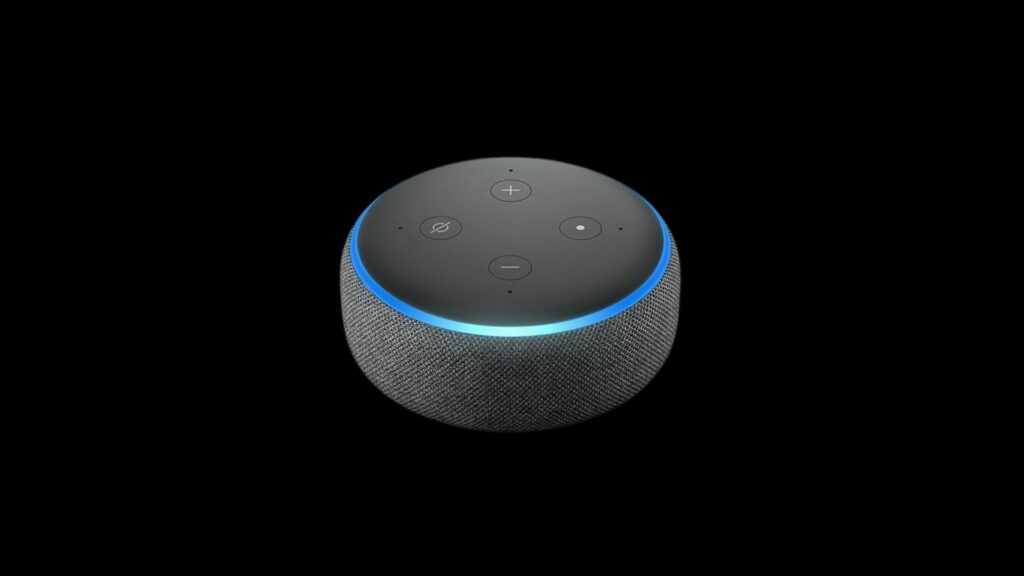
To Conclude
Read more: Alexa not working on firestick
The Alexa app may not be functioning due to multiple reasons such as a lack of proper connection. Plus, the app may need an update or your smartphone could use a power cycle.
The fix mainly involves double-checking your Wi-Fi connection, signing out, or reinstalling the Alexa app to get its latest version.
