Amazon Alexa is widely considered one of the most impressive virtual assistants, capable of carrying out your daily tasks with a single command and set of instructions. Simply say “Alexa,” and it’ll activate its voice recognition system in a jiffy.
However, as we all know, technology can fail at any time, and if Alexa isn’t responding, there’s no reason to be anxious right off the bat.
This raises the question: why is Alexa not responding but lighting up? Alexa won’t respond when she doesn’t understand your command or thinks that the command is for another device. Additionally, poor internet connection may also be a reason for this.
Keep on reading as we’ll look at the common root causes of this issue as well as ways to troubleshoot it on your own.
| Tip Number | Tip Description | Troubleshooting Steps |
|---|---|---|
| 1 | Be clear with your commands | Check voice history in the Alexa app for command feedback. Speak clearly and close to the device when giving commands. |
| 2 | Avoid command interference | Place Alexa devices in separate rooms or change their wake words to avoid interference. |
| 3 | Check Wi-Fi connectivity | Ensure your Wi-Fi connection is stable. Troubleshoot your connection if needed. |
| 4 | Check if Alexa is on mute | Look for a solid red light on the device, indicating it’s muted. Press the microphone button to unmute. |
| 5 | Update Alexa’s system software | Ask Alexa to check for a system update and update if necessary. |
| 6 | Reboot Alexa | Unplug the device, wait for a couple of minutes, then plug it back in. |
| 7 | Hard reset Alexa | Perform a factory reset through the Alexa app or using device-specific instructions. Be aware that this will erase your data, settings, and preferences. |
7 Tips for Fixing Alexa’s Unresponsiveness
Fortunately, this isn’t difficult to fix; basic troubleshooting could save you money. Furthermore, the device’s color makes determining the root cause easier. As a result, it’s important to understand the meaning of Alexa’s light colors.
Below are a few tips and tricks to help you fix the issue.
- Be Clear With Your Commands
When Alexa doesn’t get your command, she ignores you, yet you’ll still see the status light, even though the command is unrecognizable. Moreover, check the Alexa app to see the command feedback.
To do this, open the Alexa app > tap More > Activity > select Voice History. Access your most recent command and if you see the feedback “Audio could not be understood”, it clearly means Alexa didn’t understand your instructions.
So, try giving the same command again and make sure you’re close enough to the device.
- Your Command Was Processed by a Nearby Device
If you have two Alexa in the same room, processing your command can be difficult. That is, another device may process the command instead.
The device near you may still illuminate, but it won’t respond. Rather, the device in another room actually responds to your command without you knowing. In this scenario, while sticking close to the device, give the same command again.
Consequently, open the Alexa app again and view the Voice History. If it says “Audio was not intended for this device”, it clearly means another device has captured the command.
With this, place both devices where there’ll be no command interference.
Besides, you can change the wake word for your devices. Simply open the Alexa app > go to Devices > locate Echo & Alexa > Select Your Device > Wake Word. You can assign any of these wake words Echo, Amazon, Ziggy, or Computer to each of your devices.
- Check Wi-Fi Connectivity
As with all digital devices, Alexa also needs a good internet connection to respond smoothly. On the other hand, if Alexa isn’t getting enough internet connection, you’ll typically see a red light signaling an issue.
Additionally, you’ll hear an error message like “Sorry, I’m having trouble understanding you right now” or no response at all. So, always check your Wi-Fi to see if you’re online, and if not, troubleshoot your connection to get it back on track.
- Check if Alexa Is on Mute
One way to tell if Alexa is on mute is the solid red light on it. This means Alexa can’t respond to any of your commands.
To unmute Alexa, press the microphone until the red light goes out. Alexa can now process your command indicating with blue light after being unmuted.
- Update Alexa’s System Software
In some cases, your Alexa device requires a system update. Normally, these kinds of devices update themselves automatically, but you can force them to check for updates and run them if necessary.
To confirm a system update, you can say something like “Alexa, check for a system update,” and if there’s one, allow it to update.
- Reboot Alexa
Once in a while, Alexa can get confused and needs a fresher. It’s no different than unplugging any other digital device; simply unplug it, wait for a couple of minutes, then plug it back in. This is ideal for fixing temporary device glitches.
Once it’s powered up, retry your command and it should function as expected.
Read more: Alexa blue spinning light
- Hard Reset Alexa
If all else fails, your last resort is to reset Alexa to its factory settings. Be aware that doing so will erase your data, including settings and preferences.
Here’s how you go about it: Alexa app > Devices > Echo & Alexa > select the device you’ll factory reset > then Factory Reset, and confirm.
Furthermore, factory resetting the Echo device depends on the model year. For example, for 3rd and 4th Gen Echo, press the “Action” button till the ring light pulses orange then off.
For 1st gen device, press the reset button with the sim injector pin or any thin tool for at least 10 seconds until you see a spinning orange light. Lastly, for the 2nd gen Echo, hold down the “volume down” and “Mic off” buttons for 10–15 seconds.
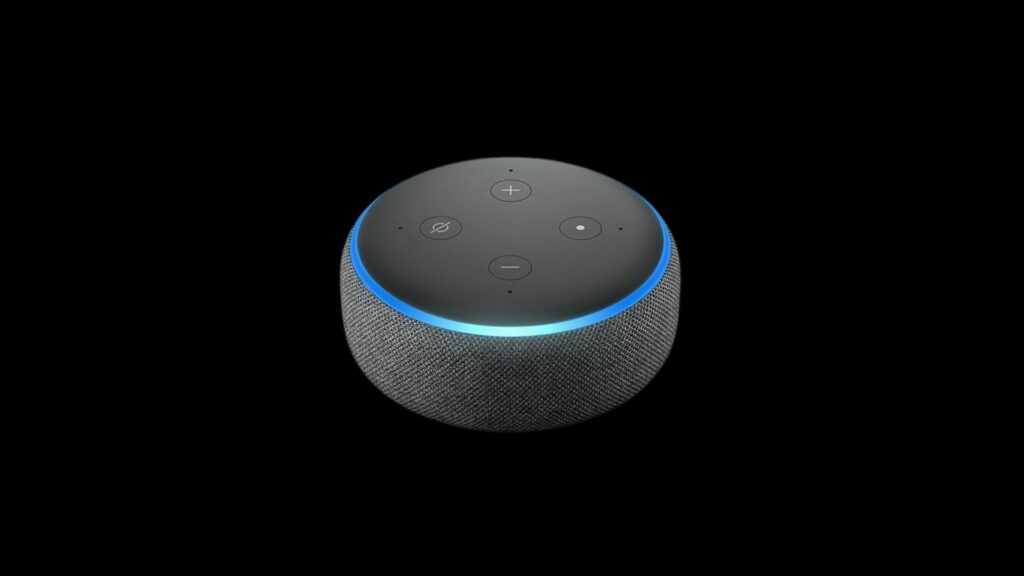
Bottom Line
Read more: Alexa red light
Having your Alexa not responding but lighting up can be upsetting. Fortunately, the troubleshooting steps are super simple, and even the least techie person can do it effortlessly.
Overall, being clear and audible, having a reliable internet connection, and making sure Alexa’s system is up to date are some of the factors to consider in fixing this issue.
However, if none of these works, your device can be facing a software issue that only technicians can fix.
