Your Alexa could be working fine and responding well, but it doesn’t give out any sound. Luckily, it’s not usually a serious problem.
Broadly speaking, the no-sound issue could be a result of a connectivity issue or maybe your device is simply on mute. In this case, you can double-check your Wi-Fi connection and adjust your volume levels.
| Issue | Possible Cause | Solution |
|---|---|---|
| Alexa’s Sound Not Working | Volume levels are set too low | Use voice command to increase volume or tap the volume increase button on the device |
| Alexa device is muted | Unmute the device | |
| Wi-Fi network issues | Double-check and reset Wi-Fi connection, limit number of connected devices | |
| Interferences in connection | Ensure there are no other devices causing interference | |
| Alexa is on Brief Mode | Deactivate Brief Mode via the Alexa app in the “Voice Responses” settings | |
| Do Not Disturb Mode is enabled | Deactivate Do Not Disturb Mode via the Alexa app in the device settings | |
| AUX cable is plugged in | Unplug the AUX cable and check the sound | |
| Alexa is connected to a speaker via Bluetooth | Increase the speaker’s volume or unpair Alexa from the speaker through the app | |
| Power cycle your Alexa device | Unplug the device, turn it off, wait for 5 minutes, then plug it back in and turn it on |
Why is Your Alexa’s Sound Not Working?
A soundless Alexa could prove inconvenient when giving out commands since you don’t get confirmation. A few reasons could be behind why this issue persists such as:
- Volume levels are set to low
- Alexa device is muted
- Wi-Fi network issues
- Interferences in connection
- Alexa is on Brief Mode
- Do Not Disturb Mode is enabled
How to Fix Your Alexa’s Sound Settings
After pinpointing some of the causes of your soundless Alexa, you can now easily solve the issues by following the methods below.
Power Cycle Your Alexa Device
Before doing anything on this list, you’ll want to begin by restarting your Alexa device. You can’t go wrong with this IT fix. It’ll help reboot the device and sort out any kinks.
All you have to do is unplug the Alexa device from any cords, turn it off, and leave it for about five minutes. Afterward, place the plugs back into the device and turn it back on.
If the sound is still not functioning, then you may proceed to the other methods.
Ensure No AUX Cable is Plugged
You may have had a party or some event where you needed to plug your Alexa into a larger speaker via an AUX cable.
If the AUX cable is still plugged in, then that’s why your sound isn’t working. Simply unplug the cable and try to see if the sound works, if not, then try another method.
Check Your Connection
A soundless Alexa could be a result of an unconnected one. This cause mainly applies if you’re trying to play music or media that require a connection.
To solve this issue, you’ll need to double-check your device is connected to the Wi-Fi. You can try to also reset your Wi-Fi source. In addition to this, make sure there aren’t too many devices connected to a single network, otherwise, you’ll risk connection saturation.
Adjust Your Volume Levels
While the issue could be frustrating, the solution could be as simple as raising the volume of your Alexa. It’s like when you’re looking for your glasses everywhere, but they’ve been on top of your head all along. We’ve all been there.
Having said that, you can increase your Alexa’s volume through a voice command by saying “Alexa, increase volume.”
Additionally, you can say, “Alexa, volume 5.” The maximum volume level is 10. Alternatively, tapping on the increase volume button also works.
Deactivate Brief Mode
Read more: Alexa won’t turn orange
Manufacturers of Alexa created Brief Mode for those who don’t enjoy a particularly chatty voice assistant. That being so, Brief Mode basically makes your Alexa speak less or just emit a sound as a response signal.
If your Alexa isn’t as talkative as usual, then you may have accidentally enabled Brief Mode. To turn it off, head to the Alexa app and go to “More” followed by “Settings.” Next, choose “Voice Responses” and turn Brief Mode off.
Deactivate Do Not Disturb Mode
Do Not Disturb Mode blocks out any notifications, messages, or incoming calls. It also mutes your device, which is maybe why your Alexa has been quiet for a while now.
To disable this feature, go to the Alexa app and tap on “Devices.” Next, choose “Echo & Alexa” and then your device. Afterward, select “Do Not Disturb” then turn it off.
Check for Any Bluetooth
Read more: Alexa red light
Your Alexa may be soundless if it’s paired to a speaker via Bluetooth. You may not be aware of this because the speaker’s volume could be turned low.
To solve this issue, you can either keep using the speaker, but just increase the volume or unpair Alexa from the speaker.
To unpair, navigate to the Alexa app and tap on the “Device” icon. Then, choose your Alexa device and pick “Bluetooth device.” Next, find the paired speaker and select “Forget Device.”
Afterward, restart the Alexa device and test the sound.
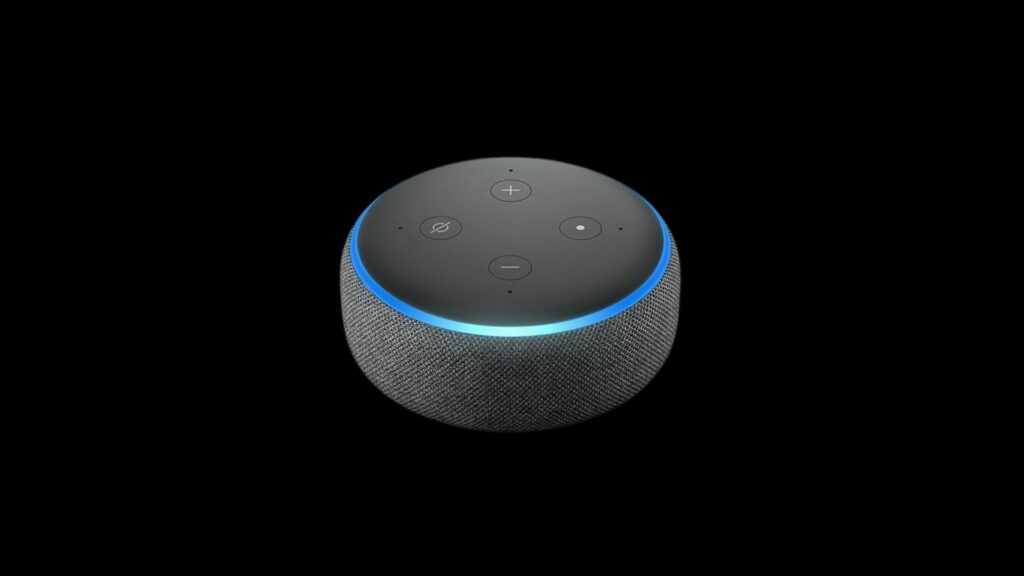
To Conclude
No sound from your Alexa could mean things. It could be as simple as your volume turned low to your Alexa being paired with a speaker via Bluetooth.
Fortunately, resolving the issue is easy. You’ll want to start by restarting the Alexa device, making sure you’re connected to a Wi-Fi network, and adjusting your volume levels.
Other than that, you can check whether your Alexa is on Brief or Do Not Disturb Mode. Hopefully, by then your Alexa will be able to respond to your commands.
