If your Alexa won’t turn orange, this usually points to an issue with either its setup mode or Wi-Fi connection.
Now, to fix these solutions, you’ll want to inspect your Wi-Fi source and make sure it’s functioning well. Otherwise, restarting the Alexa device is also a viable response.
Stick around to learn more about why your Alexa won’t turn orange and how you can fix it.
| Issue / Cause | Solution |
|---|---|
| Power Cycle Your Alexa Device | Power cycle the device to give it time to refresh and have a chance to work again. If the orange light still doesn’t turn on, try other methods. |
| Check Your Wi-Fi Connection | Ensure your Wi-Fi connection is functioning, not overly saturated with other devices, and that your Alexa device is within range of your Wi-Fi router and modem. Restart the Wi-Fi modem or router if needed, and update the Wi-Fi password in the Alexa app if it has been changed. |
| Check Your Power Supply | Ensure the Alexa device is charged and connected to a power source using an Amazon-certified and compatible power cable. |
| Check for Any Surrounding Interferences | Move the Alexa device to a higher place or away from any interfering electrical devices, such as baby monitors, microwave ovens, cordless phones, walkie-talkies, hearing aids, or neighboring Wi-Fi connections. Keep the Wi-Fi router or modem far from these objects to maintain a strong signal. |
| Restart Alexa to Factory Settings | Perform a factory reset to erase all previous information and start fresh. For a third-gen Alexa, press the action button for around 25 seconds until the light turns orange before shutting down. Then, set up the Alexa device through the app again. Alternatively, factory reset Alexa through the app by locating “Devices,” then “Echo & Alexa,” selecting the device you want to reset, and choosing “Factory Reset.” If none of these methods work, it may be necessary to contact Amazon’s customer support for further assistance. |
Table of Contents
What Does Orange Light Mean on Alexa
Generally, an orange spinning light indicates your Alexa is in setup mode. Alternatively, it could also mean that the device is trying to connect to a Wi-Fi network.
Why Alexa Won’t Turn Orange
When turning your Alexa on, one of the first colors you should see is orange. If not, then the issue could be:
- A lack of Wi-Fi connection
- The device needs to charge
- An interference in connectivity
How to Fix Alexa That Won’t Turn Orange
The good news is that you can fix these issues easily once you understand their cause. Check out the solutions below.
Power Cycle Your Alexa Device
Before proceeding with any other method below, you’ll want to first power cycle the Alexa device. It’s the first action needed when any device is unresponsive or overloaded with too much information.
It’ll give your Alexa time to refresh and a chance to work again. If the orange light is still not turning on, then you may want to move on to the next method.
Check Your Wi-Fi Connection
Read more: Can Alexa set a timer for lights?
Since the orange light indicates that Alexa is searching for a connection, then a lack of it implies that there may be no connection available. In this case, we suggest double-checking your connection.
Additionally, make sure that the connection isn’t overly saturated with other devices. If the orange light is still not showing, then you can resort to restarting the Wi-Fi modem or router.
Before turning the connection back on, wait at least five minutes so the electrical energy in the device lingers off completely.
Besides that, you may have changed your Wi-Fi password and forgotten to apply it to your Alexa. In this case, you just need to update the password from the Alexa app.
In the app, go to the menu on the left side and pick “Settings” followed by “Device Settings.” Next, choose your device and tap on the “Change” next to “Wi-Fi Network.” It should then prompt you to write the new Wi-Fi password and apply the changes.
In addition to this, you’ll want to ensure that the Alexa device is within range of your Wi-Fi router and modem.
Check Your Power Supply
Read more: Alexa sound not working
The solution to your Alexa not turning orange could be as simple as making sure the device is charged. That being said, when using a power cable, make sure it’s Amazon-certified and compatible with your device.
Once it’s connected to a power source, try to reactivate the device. If the orange light is still a no-show, then you could move on to the next method.
Check for Any Surrounding Interferences in the Connection
If all else fails then you need to inspect the Alexa device’s surroundings. Typically, some electrical devices and appliances such as baby monitors and microwave ovens, respectively, tend to interfere with the Wi-Fi signal.
To solve this issue, you could move your Alexa to a higher place or away from any interfering electrical devices. As a general rule of thumb, if a device transmits or receives any wireless signal, it’ll likely interfere with your network connectivity.
This could encompass, cordless phones, walkie-talkies, hearing aids, and even your neighbor’s Wi-Fi connection. Having said that, try to keep your Wi-Fi router or modem far from these objects to keep the signal strong.
Restart Alexa to Factory Settings
A factory reset involves wiping all previous information. It’s basically like getting a new Alexa. Now, to do a factory reset on a third-gen Alexa, press the action button for around 25 seconds.
The light should then turn orange before shutting down. Afterward, proceed by setting up the Alexa device through the app once again.
On the other hand, you can factory reset Alexa through the app. First, locate “Devices” then “Echo & Alexa.” Next, pick the device you want to reset. Go down and select “Factory Reset.”
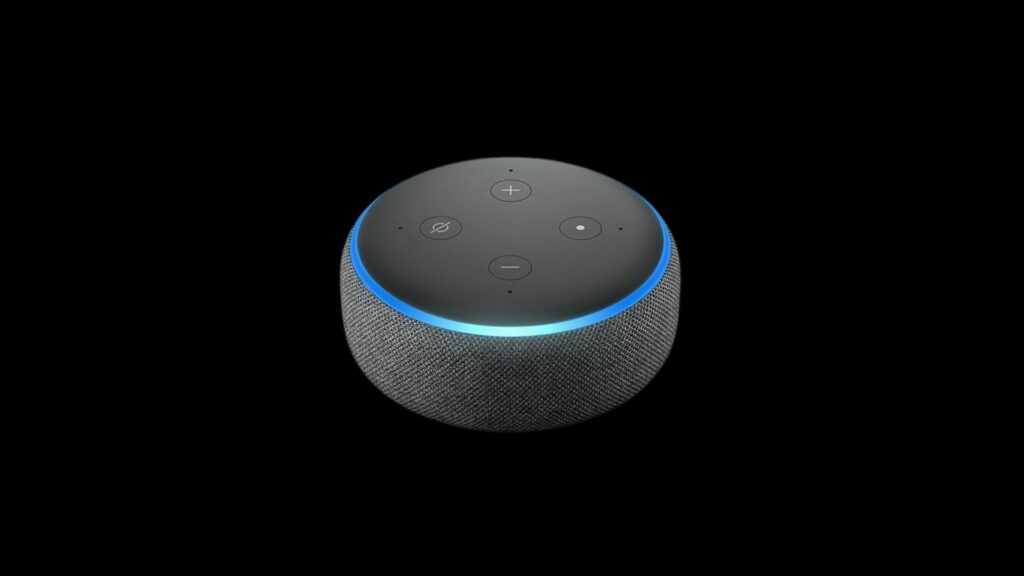
To Conclude
An orange spinning light is a key indicator of when the device is in setup mode or when it’s finding a network connection.
For this reason, if the orange light isn’t present, you’ll need to first power cycle your Alexa. Afterward, double-check your Wi-Fi connection. In terms of your network, ensure that you’ve updated any new passwords.
Plus, you’ll want the device to be in the range of connection as well as non-interfered by other electrical devices. Once all these methods are applied, you’ll hopefully see some orange lights, if not, then it may be time to refer to Amazon’s customer support for further assistance.
