Whether you want to turn the lights on after sundown or off after your sleeping hours, your Alexa device can set a timer to schedule a lighting routine.
Amazon’s Alexa Routine is designed to help you adjust your light schedule among other features. In some cases, you can even adjust the light settings such as brightness and color.
| Step | Instructions |
|---|---|
| 1. Check Compatibility | Ensure your lights are compatible with Alexa and connected to your Alexa device through the app. |
| 2. Open Alexa App | Open the app, and make sure it is up-to-date. |
| 3. Create a New Routine | Navigate to “Routines” and tap the plus sign to create a new routine. |
| 4. Set a Trigger | Tap on “When this happens” and select “Schedule.” |
| 5. Set Days and Time | Choose the days and time for your light schedule. |
| 6. Add Action | Go to “Add action” and navigate to the “Smart Home” tab to find your lights. |
| 7. Adjust Light Settings | Adjust brightness and color of the lights, if available. |
| 8. Save the Routine | Review the summary and tap “Save.” |
| Optional: Wait Delays | Add a “Wait” action to create an on/off routine. |
| Optional: Sunrise/Sunset Schedule | Choose “Sunrise” or “Sunset” instead of “At Time” for a natural light schedule. |
Table of Contents
How to Enable a Schedule or Timer for Lights on Alexa
If you come back home late, you may want to arrive in a well-lit room, rather than be surrounded by darkness. Luckily, Alexa can offer you a light schedule solution.
Before You Start
To activate the light schedule, you’ll want to open your Alexa app. Before starting, make sure you’ve downloaded the latest version of the app.
Now, prior to opening your app and creating a schedule, you’ll want to ensure that your lights are compatible with Alexa. Luckily, light systems that are Alexa-supported usually indicate so in their packaging. For instance, the label may indicate, “Supports Alexa” or “Works with Alexa.”
Afterward, check if your lights are connected to your Alexa device through the application. To do so, go to “Device” at the bottom and tap on “Lights.” You should then see if your lights are connected or not.
Get Started
Check out the steps below to create a schedule for your lights using Alexa.
- Go to the Alexa application
- Select “More” on the bottom right
- Choose “Routines”
- On the Routines page, tap on the plus sign at the top right corner
- Enter your routine name. We suggest using a simple title such as “Lighting Routine” or, to be more specific, “Bulb-light Routine.”
- Press “Next” at the top right
- After taking you back to the Routines page, tap on “When this happens”
- Select “Schedule”
- Check the days you want to activate the lights under “Repeat”
- Choose the time you want to schedule the lights under “At Time”
- Select “Next” at the top right
- Back on the Routines page, go to the third option, “Add action”
- Navigate to the “Smart Home” tab
- Locate your lights after tapping on “All Devices”
- On the Light page, you can adjust the brightness and color of the lights, depending on the features presented. For example, you can adjust the light settings to be at 40% brightness in the color Gold.
- If no features are available, then simply keep the power toggle switch on when you want to turn on the light and vice versa
- Go to “Next” on the top right corner
- You should get a summary of your New Routine
- Select “Save”
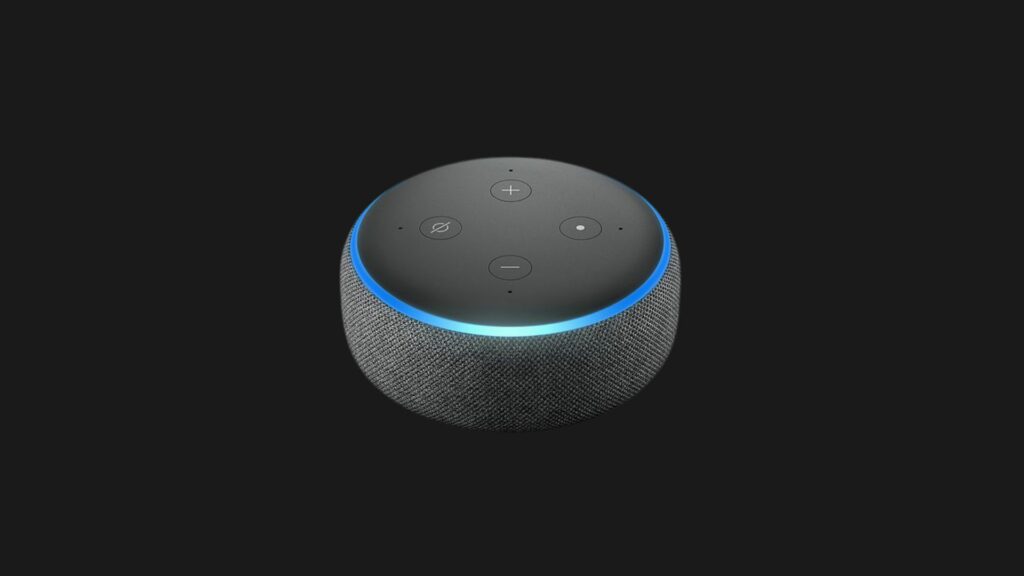
How to Create Wait Delays
Read more: Can Alexa work with a mobile hotspot?
Now, the New Routine is done and you’ll be going back home to a well-lit, probably less scary, living room. Aside from that, you may want to keep the lights on for a specific amount of time. Otherwise, you’ll be scheduling them to turn on, then have to turn them off manually.
Fortunately, you can schedule the lights to turn back off. Firstly, you’ll want to go back to your Routine tab and tap on “Add action.” Afterward, look for the option called “Wait.” This will help you create an on and off lights routine, rather than just on or off separately.
For instance, You may go back home at 7 PM and then expect to sleep at 11 PM. That’s when you want the lights to turn off automatically.
That’s where the Wait Delay action comes in. It allows you to create another action after a certain amount of time. When choosing “Wait,” you can adjust it to four hours after 7 PM.
Then, add the second action, which is turning the lights off, or you could even lessen the brightness or change the color of the lights. Now, it’s worth noting that the maximum wait delay is four hours.
If you want the lights to be turned on or off for a longer amount of time, you can just add extra wait delays. After you’ve completed these actions, be sure to tap on “Save.”
Sunrise or Sunset Light Schedule
Alternatively, you may want to turn your lights on and off based on a natural sunset and sunrise cycle. In this case, you can follow the same steps as mentioned above.
The only difference is that when you go to the “When this happens” tab and tap on “Schedule,” choose “Sunrise” or “Sunset” instead of “At Time.”
Additionally, make sure you confirm your location, otherwise, you might end up waking up in a different time zone. In the “Time Offset” option, you can choose how early before sunset or sunrise you want the lights to turn on or off.
Lastly, under “Repeat,” choose the days you want this light schedule to apply.
To Conclude
Read more: Alexa won’t turn orange
Can Alexa set a timer/schedule for lights? In brief, yes, Alexa can set a timer for lights. You can choose a specified time when you want your Amazon device to automatically switch on or off the lights.
This can prove useful when you’re dozing off to sleep, but the lights are still on. For this reason, it can help you save electricity.
Just make sure you’re not watching a horror movie in the middle of the night when you scheduled a lights-off timer.
