Whether you’ve got roommates moving out or you’re going through a breakup, there are countless reasons to need to remove profiles from your Alexa devices. While you’ll have to remove several different profiles, it’s actually pretty easy to streamline this process.
Removing profiles from Alexa starts with opening your Alexa app, navigating to the Profile menu, and deleting any profiles you want to remove. You’ll also want to head to the Amazon app or website to remove users from your Amazon household. The last step would be to deregister any devices that the user physically owns, but are associated with your Alexa account.
| Step | Instructions |
|---|---|
| 1. Remove Profiles from Alexa | Go to “Manage Your Profiles”, select the profile, and confirm the deletion. |
| 2. Remove User from Alexa | Deregister the user’s Alexa devices, delete their voice profile, and delete their Amazon account if necessary. |
| 3. Delete Alexa Voice Profile | Open Alexa, head to the settings menu, select the profile, and delete it. |
| 4. Remove Family Member from Alexa | Go to Amazon.com, navigate to “Manage Your Household”, and remove individual users or leave the household. |
| 5. Manage Users on Alexa | Use the “Manage Your Household” menu in the Amazon app or website to add or remove users. |
Table of Contents
How To Remove Profiles From Alexa?
The process for removing profiles from Alexa is very straightforward. All you need to do is visit the Manage Your Profiles menu, select the profile you want to delete, and then confirm the deletion.
You also want to check out the manager household menu to remove any other people in your Amazon household while you’re also removing their profiles.
Here’s a step-by-step process for removing a profile from Alexa.
- Head to Manage Your Profiles.
- Select the profile you want to remove
- Select “Remove this Profile”.
- Select “Remove” to confirm
How Do I Remove A User From Alexa?
Read more: Why does Alexa say the server is unresponsive?
Here’s how you can completely remove a user from an Alexa account. The first step is to deregister any Alexa devices that that user physically owns.
Next, their voice profile to remove information specific to that user. The last step is to fully delete their Amazon account, but this might not be necessary depending on how you want to remove the user from your Alexa devices.
How To Delete Alexa Voice Profile
Deleting voice profiles in Alexa is a straightforward process.
All you need to do is head to the Alexa website or open the Alexa app and then navigate to the menu.
After that, all you need to do is find the profiles you want to delete.
This step-by-step guide will walk you through deleting voice profiles on Alexa.
- Open Alexa
- Head to the settings menu
- Click on the profile you want to delete
- Select the delete option to remove these voice profiles
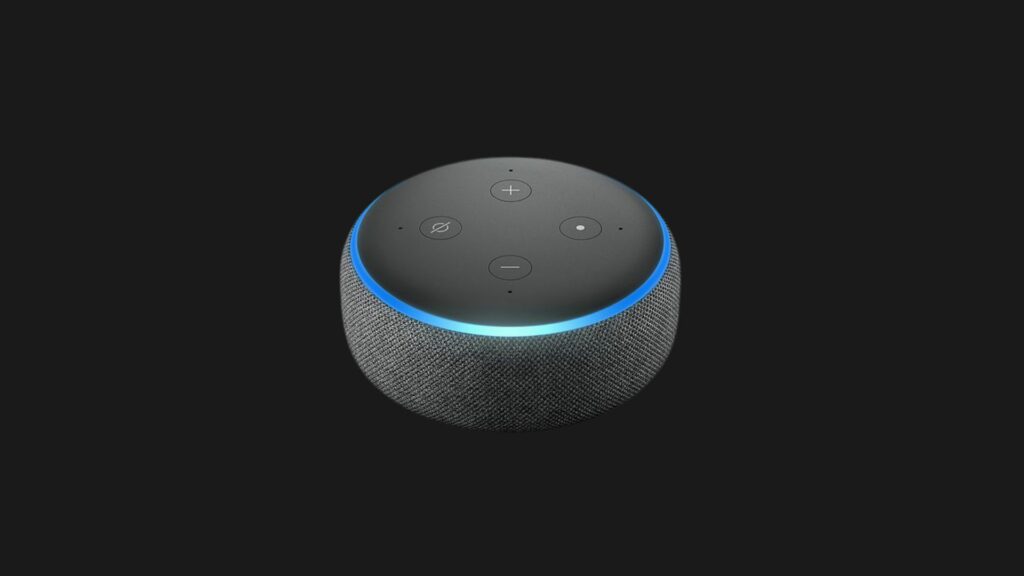
How Do I Remove A Family Member From Alexa?
Removing family members from Alexa is a little trickier than other profiles. This is because you can remove family members through the Amazon website rather than the Alexa app itself.
All you need to do is go to the Amazon website, navigate to Manage Your Household, and then you can either leave the household yourself or remove specific users.
- Head to Amazon.com
- Navigate to the “Manage Your Household” page
- You can then click on user profiles to remove individual users
- You can also select the “Leave Household” option to remove yourself from the household instead
How Do I Manage Users On Alexa?
Read more: Samsung TV flickering with Nintendo Switch
The process of managing users in Alexa is very easy. All you need to do is install the Amazon app or head to the Amazon website to use the Manage Your Household feature.
This will let you add new users as well as remove users, or even remove yourself, from this particular Amazon household.
- Open the Amazon app or go to the Amazon website
- Locate the Manage Your Household Menu
- You can add users, remove users, or even remove yourself in this menu
