Are you having trouble sleeping? Are you frustrated with Alexa’s sleep sounds not working? Well, you’re not alone.
Two simple work arounds to Alexa sleep sounds not working are to try a different skill and to create a Spotify/Amazon music playlist of sleep sounds you like (you can put the same track multiple times) then to ask Alexa to play that instead.
Many people have been reporting that Alexa’s sleep sounds are not working properly. In this article, we will explore the reasons why Alexa’s sleep sounds might not be working and how to fix them.
Table of Contents
Why are Alexa sleep sounds not working?
First, let’s explore some of the reasons why Alexa’s sleep sounds might not be working.
One possibility is that there might be a problem with your Alexa device itself.
If your Alexa device isn’t functioning properly, it might not be able to play the correct sounds. Another possibility is that your Echo speaker might be too far away from your bed.
It could also be the case that there is a problem with the actual skill you are using.
If you’re having trouble sleeping, don’t worry. There are plenty of ways to fix the problem. Read on for further information about using your Alexa sleep sounds correctly.
We’ll explore some tips and tricks that might help you get a good night’s sleep.
Sleep is incredibly important for our overall health and well-being, yet so many of us have difficulty getting the right amount of shut-eye.
If you’re one of those people, don’t worry – there are plenty of ways to fix the problem
Read more: Can you use AirPods with a Smart TV
What Are Alexa Sleep Sounds?
If you’re not familiar with Alexa’s sleep sounds, they are a set of sounds that you can listen to while you’re trying to fall asleep.
There are a variety of sounds to choose from, including thunderstorms, ocean waves, and white noise.
The idea behind using these sounds is that they can help you relax and fall asleep more quickly.
Many people find that the sounds of nature can be very calming, and they help to block out distractions that might keep you awake.
Read more: Do AirPods support Aptx
How to Fix Alexa’s Sleep Sounds
If you’re having trouble sleeping, there are a few things you can do to fix the problem. First, make sure that you have the latest version of the Alexa app.
If you’re not sure, check the App Store or Google Play Store to see if there is an update available.
Next, try restarting your Alexa device. This might fix any temporary problems that you’re having.
If that doesn’t work, make sure that your Echo speaker is close to your bed. If it’s too far away, the sound might not be loud enough to hear.
Finally, try changing the skill that you are listening to since it could be the case that the skill is what is causing the problems.
If you still can’t get it to work, you can try making an Amazon Music or Spotify playlist of sounds that you like then get Alexa to play that instead. Make sure to give the playlist a very unique name so that Alexa knows the exact playlist that you want to play. So, it would be “play my Spotify playlist called Rob’s Thunderstorms for Sleep”
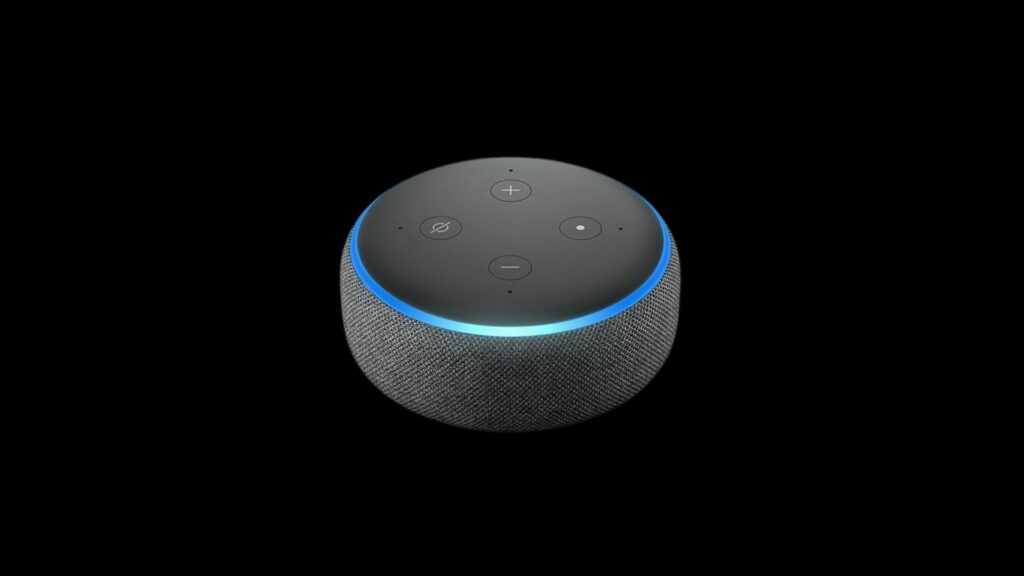
How to get Alexa to play sleep sounds through the night?
If you want Alexa to play sleep sounds through the night, there is a setting that you can enable. To do this, open the Alexa app and go to Settings > Devices > Echo & Alexa.
Next, scroll down to Sleep Sounds and tap on it. Here, you can choose whether or not you want Alexa to play sleep sounds through the night.
If you want to enable this setting, make sure that the box is checked and then tap Save. Alexa will now play sleep sounds through the night until you tell it to stop.
Can I Set A Sleep Timer?
Yes, you can set a sleep timer for your sleep sounds. So you have the option of keeping them playing all night or stopping them after a certain amount of time.
To set a sleep timer:
- Open the Alexa app and select “Settings.”
- Then scroll down to “Sleep Sounds”
- Tap on “Timer.”
You can then choose the amount of time you want the sounds to play for.
How Do I Add Music To My Alexa Sleep Sounds?
If you want to add music to your sleep sounds, you can do so by following these steps:
- First, open the Alexa app and go to “Settings.”
- Scroll down and select “Music.”
- Then tap on “Audio Groups”
- Choose “Sleep Sounds.”
- Turn on the switch next to “Include Music.”
Now, when you choose a sleep sound, you’ll also have the option of listening to music. You can select from a variety of genres, including classical, jazz, and nature sounds.
Can I Change The Volume Of Alexa’s Sleep Sounds?
Yes, you can change the volume of your sleep sounds.
To do this:
- Open the Alexa app and select “Settings.”
- Scroll down to “Sleep Sounds”
- Tap on “Volume.”
- You can then choose between low, medium, or high volume.
What Are The Best Sleep Sounds To Play on Alexa?
There is no one-size-fits-all answer to this question. Everyone has different preferences when it comes to sleep sounds.
However, some of the most popular sounds to listen to while trying to sleep are thunderstorms, ocean waves, and white noise.
These sounds can be very calming and they can help you relax and fall asleep more quickly.
If you’re not sure which sound is right for you, try experimenting with a few different sounds until you find one that you like.
What Is White Noise?
White noise is a type of sound that is created by combining multiple frequencies together. It can be very calming and it can help you fall asleep more quickly.
There are a variety of different white noise sounds to choose from, including rain, thunder, and wind. You can also create your own custom white noise sound by mixing different frequencies together.
In conclusion, Alexa’s sleep sounds do not work for some users. This can be fixed by trying the following: updating the app, restarting the device, making sure the Echo is close to the bed, and changing the sound.
Additionally, users can set a sleep timer and add music to their sleep sounds. Lastly, everyone has different preferences when it comes to sleep sounds, so you may want to try white noise to start out with.
