Pairing digital components can be frustrating sometimes. As you know, some devices and software may have trouble recognizing and pairing with other devices and hardware.
When it comes to matching Alexa with Hue, a lot of people have had this problem since Alexa will occasionally lose an established connection with Hue, or vice-versa. Either way, re-discovery, and connection are necessary.
| Issue | Possible Causes | Solution(s) |
|---|---|---|
| 1. Hue Bridge Connectivity Issues | Bridge lights off, no internet access | Check and reconnect Bridge lights, unplug and reestablish Hue connections |
| 2. Alexa Skill Connection Issues | Alexa Skill malfunction | Disable and enable Alexa Skill in the Alexa app |
| 3. Alexa Group Issues | Incorrect grouping of lights | Reset groups and individual lights, use Alexa Web Interface for better control |
| 4. Nonresponsive Lights | Unreachable lights, network limits | Check Hue app for unreachable lights, ensure network strength, and limit interference |
| 5. Issues with 3rd-Party Utilities | Duplicates from conflicting systems | Avoid using conflicting Skills (e.g., Samsung SmartThings with Alexa), remove duplicates through web interface |
Why can’t I link Hue with Alexa? (Most Common Solution)
To begin, check that Hue is connected to the internet and that the three lights at the top of the Bridge are illuminated.
Checking Hue Bridge Lights
If the first light is off, the unit is not receiving power. If the second light is off, the connection to your router is cut. If the third light is off, the Bridge is not online and cannot connect to its servers.
Before trying anything else, begin by unplugging Hue for 10 seconds, and then attempt to reestablish your Hue connections.
These are the most common reasons for connection issues between Alexa and Hue. If these did not solve the problem, please read on.
How to link Hue with Alexa
If checking and reconnecting the Bridge lights did not work, either the problem is elsewhere, or your Bridge has deeper issues that cannot be remedied simply.
Try the solutions discussed below, and if they do not work, you may need to have your device serviced.
Disable and Enable Alexa Skill
If your problem lies with Alexa, the first thing to try is to turn its connection capability off and on again. More specifically, turn the Alexa Skill off and on again.
To do this, navigate to the Alexa app. Select the “More” option, then navigate to “Skills & Games” and tap “search.” Enter “Hue” and tap “disable Skill.” You might want to wait ten seconds before tapping “Enable.” Tap it and log in to your Hue account.
Remedy Alexa Group Issues
Alexa has its own way of bringing lights in from your Hue account. It often shows bulbs individually, but it also brings them in as groups.
Sometimes it will assign a light to a group that you wanted as a single light, and sometimes it will set an individual light apart from the group that you wanted it to be a part of.
One way to remedy this is to persistently re-set the groups and individual lights as you want them or start from the beginning and reset all your group and individual lights from scratch.
This can be frustrating but if you keep at it, your settings should eventually stick. Using the Alexa Web Interface often works better than using the app.
Fix Nonresponsive Lights
Sometimes individual lights will fail to respond. There are at least two issues from which this problem can stem.
First, check the Hue app to determine whether or not any lights have been marked as “unreachable.” If there are, check for power to the light.
Then check to see that your network is broad enough or strong enough to reach the number of lights you are going for.
If that doesn’t work, check for interference from other radio signals. Your network will only be able to handle so many lights. If you have reached its limit, your only option is to upgrade the network.
Be Wary of 3rd-Party Utilities
Read more: Why won’t my Nintendo Switch connect to my Samsung TV?
Even if you don’t have any of these kinds of problems, setting up your individual and group light settings can seem overly complicated at first.
Sometimes you will get duplicate lights in your set-up.
This can seem like an error on your end, but it is usually caused by some 3rd-party integration that re-adds (adds again) Hue bulbs without your asking it to do so.
For example, if you add Hue bulbs to a Samsung “SmartThings” account and then add those same SmartThings listed units to Alexa, you will get all of the bulbs represented twice.
Again, this can seem like an error on your part, when it is just a quirk of multiple connections between different systems.
Unfortunately, Samsung has recently changed apps and replaced it with a different Alexa Skill, so there is no remedy for this. The best answer is not to use Samsung with Alexa.
Overall, it’s best to keep in mind that some devices don’t play nice with others. It can be tough, but you just need to do your research before buying a device or system to pair with another.
Duplicates can be removed if you are resigned to using conflicting Skills. Even still, Alexa will sometimes “rediscover” removed items.
Read more: Why is Youtube slow on Insignia TV?
If you remove them using the Alexa web interface, you will have better luck getting Alexa to remember your preferences.
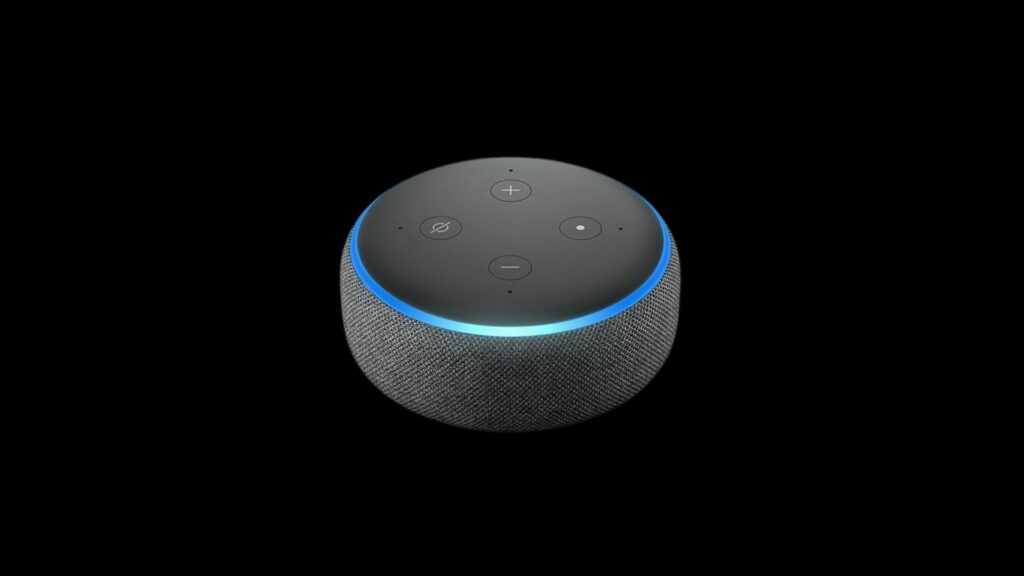
Pros of Hue with Alexa
- Easy to set up and use
- Control multiple lights and appliances with your voice
- Works with many other smart home products
- Can be used with other voice assistants, such as Google Home
Cons of Hue with Alexa
- Sometimes experiences connection issues
- Can be difficult to troubleshoot
- Device limit can be reached when connecting multiple devices
- May be incompatible with some other products, such as Samsung SmartThings
