I’m here to talk about my experience with Alexa cutting out when playing music. I’ve been using Alexa for a while now, and recently I’ve been running into an issue where the music suddenly stops playing. It’s frustrating, and I wanted to figure out why it was happening.
So, I started doing some research, and I think I’m starting to understand what may be causing the issue. In this post, I’ll discuss what I’ve found and offer some solutions that I’ve tried. Hopefully, this will help anyone else who’s been having the same issue.
| Tips |
|---|
| The most common cause of Alexa cutting out during music playback is a problem with the wireless connection. |
| Try resetting the router, switching between the 2.4GHz and 5GHz bands, restarting Alexa, and unplugging the Alexa device to fix the issue. |
| Consider moving the device away from potential interference, doing a factory reset, or contacting Amazon for warranty and repair support if the issue persists. |
Table of Contents
Why does Alexa keep cutting out when playing music?
The most common reason Alexa suddenly stops playing music or keeps playing music intermittently is because of a problem with the wireless connection.
The fastest and most straightforward way to fix the issue is to unplug the router for about 60 seconds and plug it in again to re-establish the connection with your Alexa device.
However, if unplugging your router doesn’t do the trick, you might need to take a few additional steps.
Many routers send signals on two bands: a 2.4GHz band and a 5GHz band. If the router is on one band, try switching it to the other band.
Tip: You may need to read the directions for your router on how to switch the signal. Every router tends to have a slightly different process for changing signals.
Restart Alexa
Sometimes, a simple restart of an Alexa device is all it takes. Occasionally, an electronic device might experience a bug or other minor issue that you can fix by just restarting the device.
Tip: Consider restarting your router and your Alexa device at the same time. It’s always helpful to reset electronic devices occasionally to reduce the likelihood of malfunctions.
Try Unplugging the Alexa Device
The next step to take to get Alexa to play music again is to unplug the Alexa device and wait a few seconds before plugging it back in.
Note that Amazon did make a wireless device option at one time called the Amazon Tap but that the device was discontinued. Presently, all Amazon Echo Dot devices are wired.
Sometimes, a faulty electrical connection may cause problems with playback. Unplugging the Alexa device and plugging it back in can sometimes solve the problem.
Try Moving the Alexa Device Closer to the Wireless Signal
Thick walls may make it hard for an Alexa device to connect to the internet.
You may try moving the device closer to the internet router, which should allow the device to pick up a stronger signal. A strong wi-fi signal helps ensure consistent playback from an Alexa device.
What if my wireless connection is fine, and Alexa keeps cutting out?
Read more: Why does Alexa keep making suggestions?
If you can confirm that your wireless connection isn’t to blame and your internet is working, you might consider moving your Alexa device away from potential interference. The issue could stem from interference from other devices.
Amazon suggests that users keep their speakers far away from metal objects that connect to the internet or that have electronics within them.
For example, Amazon suggests that devices like microwaves and toaster ovens could interfere with an Amazon device’s wireless signal, particularly if they’re smart devices that connect to the internet.
Read more: Can you pair Alexa with Bose speakers?
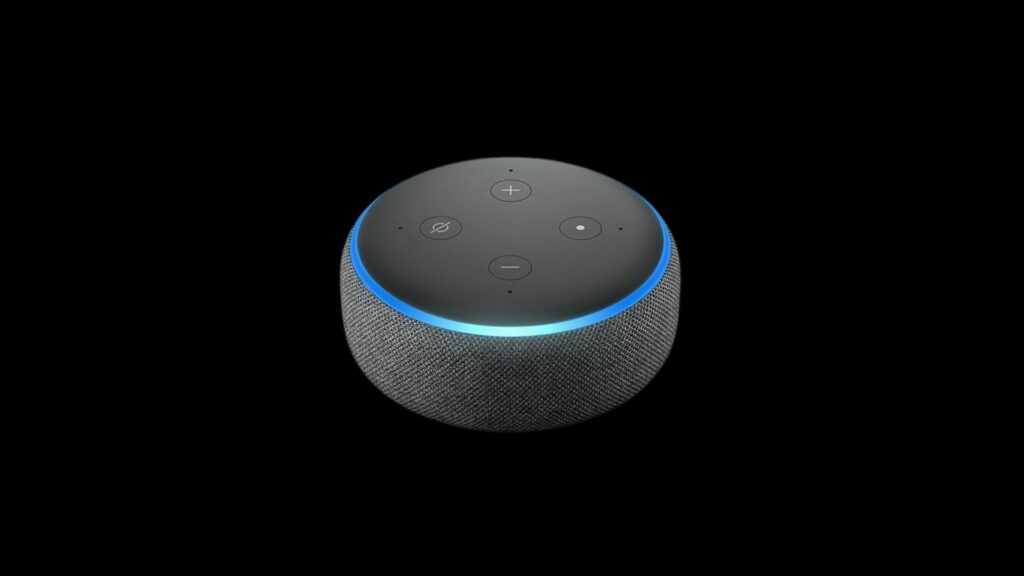
Try a Factory Reset on Your Alexa Device
If you find that your wireless connection isn’t faulty and resetting your devices doesn’t fix the problem, you might need to consider a factory reset of your Alexa device.
You should only consider a factory reset if all the other methods for repairing the signal don’t fix the issue.
On your smartphone, choose “Devices” and then tap on “Echo & Alexa.” Tap the name of the device you want to reset and then tap on the gear on the upper right-hand side of the screen. Scroll to the “Factory Reset” option and select it.
Contact Amazon for Warranty and Repair Support
In rare cases, you might need to contact Amazon directly to discuss a possible repair on your device.
If you haven’t dropped or otherwise damaged your Alexa device, a problem could exist inside it that requires professional repair.
