We’ve all been there. You’re just settling in for the night, getting ready to relax after a long day. You turn off all the lights in your house and then settle into bed.
Suddenly, out of nowhere, one of your lights turns on! And not just any light – but the bright overhead light that you specifically avoid using because it’s so harsh.
So what the heck is going on? Why does Alexa randomly turn lights on?
One possibility is that you have an “Alexa routine” set up that is accidentally being triggered. Routines are a great way to automate certain tasks – like turning on your lights – but they can also be a pain if they’re not set up correctly.
If you are tired of your lights coming on when you least expect it, let’s go further into this article about the causes and solutions.
| Quick Tips: |
|---|
| Check your routine schedules, devices used for routines, and Alexa skills to make sure they are correctly set up. |
| Update your software and restart your device to make sure everything is up to date and running correctly. |
| Make sure Alexa is connected to the right light bulbs and that the light bulbs are functioning properly. |
Table of Contents
Why does Alexa randomly turn lights on?
There are a few reasons why the lights come on when you are not expecting them to. This does not happen randomly with Alexa. Alexa is turning on your lights due to an issue with the software, routine set up, or general connection.
Read more: How to turn off Alexa echo dot?
Routine Schedules
As mentioned earlier, routines are great for automating tasks with Alexa. While your routines have gone off without a hitch in the past, it can act up if certain factors are at play.
If you think your routine might be the culprit, the first thing to do is check the settings to make sure the routine is only supposed to run at the times you want it to.
To do this, open the Alexa app and go to Routines. Here you’ll see a list of all the routines you have set up. Tap on the routine that’s giving you trouble and then edit it.
On the next page, you’ll see the schedule for your routine. If the routine is set to run “on a schedule”, then make sure the days and times are correct.
If it’s set to run “on an event”, then scroll down to the trigger section and double check what’s supposed to trigger the routine.
Routine Devices
Another possibility is that your routine is set to run “with a device.”
This means that the routine will only run when the specified device is turned on. If you’re not sure what device is triggering the routine, you can check the settings to find out.
Once again, go to the Routines section in the app. Find the correct routine and edit it.
When you find the schedule, there will be a section that says “With Device.” Tap on this to see what device is triggering the routine.
If you’re still not sure what’s going on, you can try turning off the device that’s supposed to trigger the routine. This will temporarily disable the routine so you can see if that was causing the problem.
Software Updates
Your device may be experiencing an issue because of a software update. If you think this might be the case, the first thing to do is check for updates.
To do this, open the Settings app on your device and tap on General. From here, tap on Software Update. If there’s an update available, it will show up here. Tap on Download and Install to update your device.
Once you’ve updated your device, restart it by holding down the power button until you see the “Slide to Power Off” slider. Once your device is off, turn it back on by holding down the power button again.
If you’re still having trouble, try resetting your device. This will restore it to its factory settings and should fix any software issues you have.
Alexa Skills
If you have any Alexa skills enabled, it’s possible that one of them is causing the problem. To check this, go to the Skills section in the app and tap on the skill that you think might be causing the issue.
On the next page, you’ll see some information about the skill. Scroll down to find the “Turn On” section. If the skill is turned on, you can try turning it off to see if that fixes the problem.
Light Bulbs
One final possibility is that your light bulb itself is faulty. To check this, you can try screwing in a different light bulb to see if that fixes the problem.
If you’ve tried all of these things and you’re still having trouble, contact customer support for more help.
Read more: How do I turn off weather alerts on Alexa?
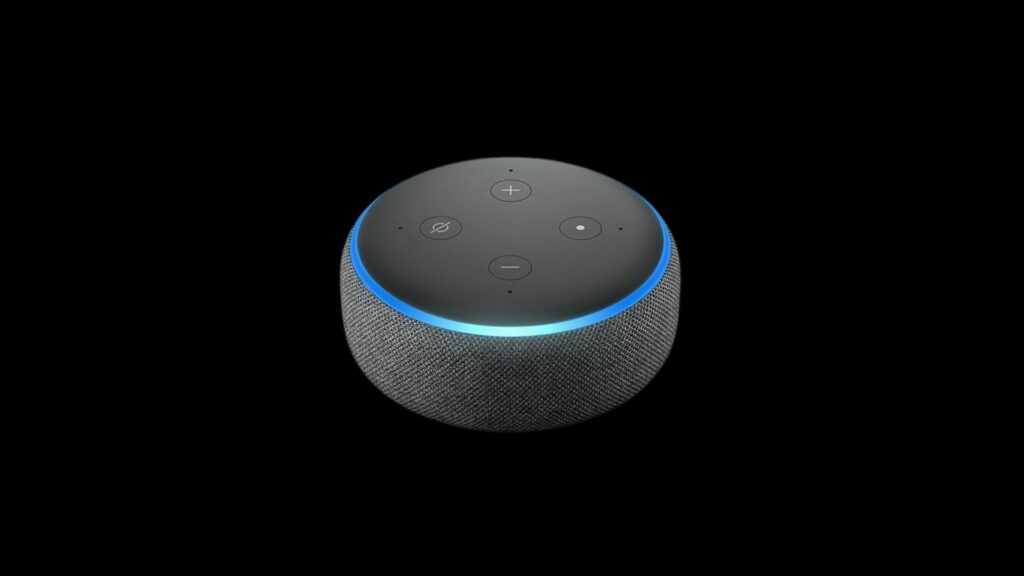
How to get Alexa to stop randomly turning lights on?
If you are trying to solve this problem yourself, use the methods mentioned above such as checking your routine schedules, devices used for routines, and your Alexa skills.
You should also update your software and restart your device. Unfinished software updates are a leading cause of technology going astray.
Final Thoughts About Alexa Randomly Turning Lights On
Alexa makes automating household tasks very convenient. Whether you want your lights to come on or go off at a certain time, Alexa can help.
If your device is giving you problems by turning on the lights when it should not, there are reasons for this issue.
Look into software updates and routines to make sure you can get Alexa’s connection with your lights back on the right track.
