Alexa’s weather alerts can warn you of dangerous thunderstorms, tornadoes, flash flooding and other severe events. However, they might become bothersome if the warnings don’t apply to your region or you have multiple devices that provide weather alarms. You can solve this problem by turning off alerts.
It’s possible to disable the warnings with a simple voice command. Say Alexa’s name and “turn off severe weather alerts.” You could also stop them by opening the Alexa mobile app and changing the appropriate setting.
If you have difficulty shutting off these warnings or want to reactivate them in the future, keep reading for thorough answers to your questions.
You’ll discover how to customize alerts as well. This guide also describes the process of setting a new location to ensure that you receive the right warnings.
| Quick Tips for Troubleshooting Alexa Routines |
|---|
| Check your routine schedules, devices used for routines, and Alexa skills to make sure they are correctly set up. |
| Update your software and restart your device to make sure everything is up to date and running correctly. |
| Make sure Alexa is connected to the right light bulbs and that the light bulbs are functioning properly. |
Table of Contents
How do I turn off weather alerts on Alexa?
If the above-mentioned voice command doesn’t work, try repeating yourself or say a variation like “cancel severe weather alerts.”
An alternative is to switch them off in the app under “Settings” (in “More”). Go to “Notifications” and look for “Severe Weather Alerts.”
The exact steps could vary depending on your software version. After making changes under “Notifications”, you may need to click a “Save” button in the upper-right corner. You might also see an option to stop alerts from being repeated.
Read more: Why does Alexa randomly turn the lights on?
How to put Alexa in Do Not Disturb mode
To temporarily turn off these warnings and other notifications, use the Do Not Disturb function. Find the relevant device under “Devices” in the app.
Next, toggle the Do Not Disturb setting to “on.” You can switch it back to “off” when you’re ready to receive more notifications. This feature won’t stop time-based alarms from sounding.
Read more: Pros and Cons of AirPods
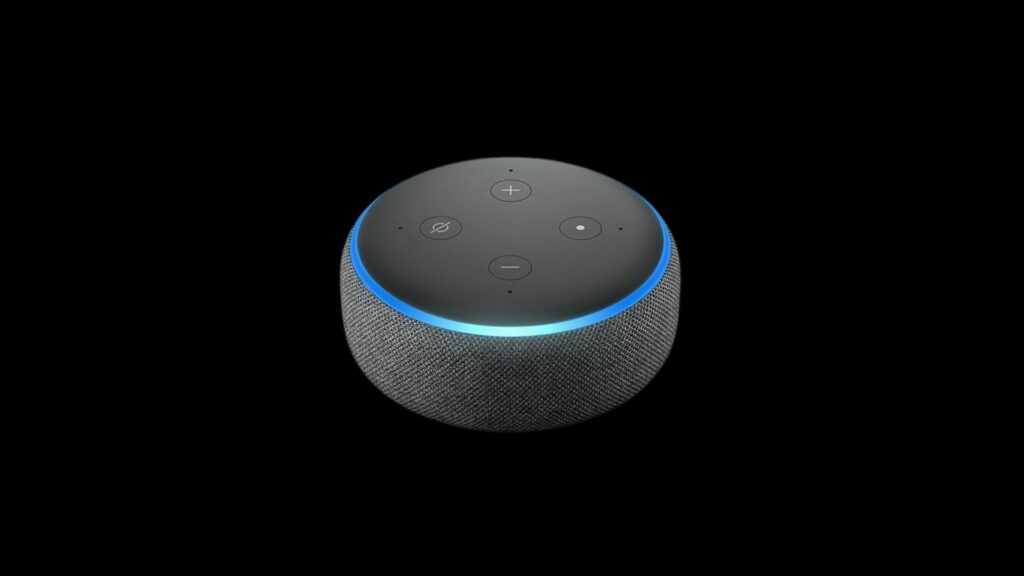
How to set up weather alerts on Alexa
If you want to be warned of hazardous conditions, just say Alexa’s name and “tell me about severe weather alerts” or “tell me when there’s a severe weather alert.”
You can also toggle them on under “Notifications” in the app’s “Settings” menu. Either way, you don’t need to install an additional app or skill.
How do I change weather alerts location on Alexa?
When you travel or move to a new home, Alexa might tell you about severe weather in the wrong geographic area. You can address this problem by updating your location.
First, find your device in Alexa’s mobile app and select “Settings.”
Pick the “Device Location” menu item. Enter a new street address and select “Save.” This will improve the accuracy of all location-based information.
Each device’s address must be updated separately, so you’ll need to repeat this process if you own more than one.
How to set up severe weather alerts on Alexa
Standard alerts can’t be customized by level of severity; you may only switch them on or off using the above-mentioned steps.
However, a “skill” called Big Sky does offer personalized warnings. To use this feature, you’ll have to pay about $10-12/year for Big Sky Premium.
You can customize the settings by saying “Alexa” and “tell Big Sky to add a custom weather alert.”
It will help you set up warnings for strong winds, hot or cold temperatures, high ultraviolet radiation or a high probability of rain. You can also choose one of multiple locations.
How to turn off Big Sky alerts
To stop the warnings, ask Alexa to “tell Big Sky to turn off severe weather alerts.” If you change your mind, just replace the word “off” with “on.”
An alternative is to open the app’s “Notifications” menu in “Settings” and disable all messages under “Big Sky” in “Skills.”

