It’s never good to see a server unresponsive error on any of your devices. These can be some of the most challenging to fix because most people don’t understand what’s going wrong when this error message pops up.
The Alexa server is unresponsive error but you know that your Alexa app, or device, is having trouble communicating with the servers. This could be caused by a connection issue preventing your app or device from communicating with the internet. These errors are also often caused by problems on Amazon’s servers.
Error messages related to servers can be a little intimidating because sometimes the solutions are out of our hands. However, there are some tips and tricks for getting new devices up and running quicker.
| Issue | Cause | Solution |
|---|---|---|
| Alexa Server Unresponsive Error | Connection Issues | 1. Check your internet connection to ensure it is stable and working. |
| 2. Check the powered connections and batteries of your Alexa devices to make sure they are properly connected and charged. | ||
| 3. Power cycle your devices by turning them off for 30 seconds and then turning them back on. | ||
| 4. Update your apps and devices to their latest versions, including firmware updates. | ||
| 5. Uninstall and reinstall Alexa apps and skills to fix potential bugs causing server communication errors. Perform a factory reset on physical devices if necessary. | ||
| Server Downtime | If the issue is due to Amazon’s servers being down, you will need to wait for Amazon’s IT specialists to resolve the problem. |
Table of Contents
Why Does Alexa Say The Server Is Unresponsive?
You can get an error message on your Alexa devices that says that the server is unresponsive when in your Alexa app or physical device experiencing a connection problem.
This error message lets you know that the device, where the app, is having trouble communicating with the central server.
While this error is active, your device typically has limited functionality which means you want to get this fixed quickly.
Alexa Connections Issues Can Cause Server Unresponsive Errors
Some of the most common causes for the server unresponsive error are connection issues in your Alexa devices.
If your app or Alexa device is having trouble connecting to the internet, it’s not going to be able to communicate with the servers and you’ll see the server unresponsive error.
This means your first stop for troubleshooting this issue should be to check your internet connection as well as your power on your devices.
The Server Could Also Be Down
Another possible cause has to do with Amazon servers. If the central servers are down, you’ll also see these server unresponsive errors.
However, in this case there’s not much we can do besides wait for Amazon’s IT specialist to fix things on their end.
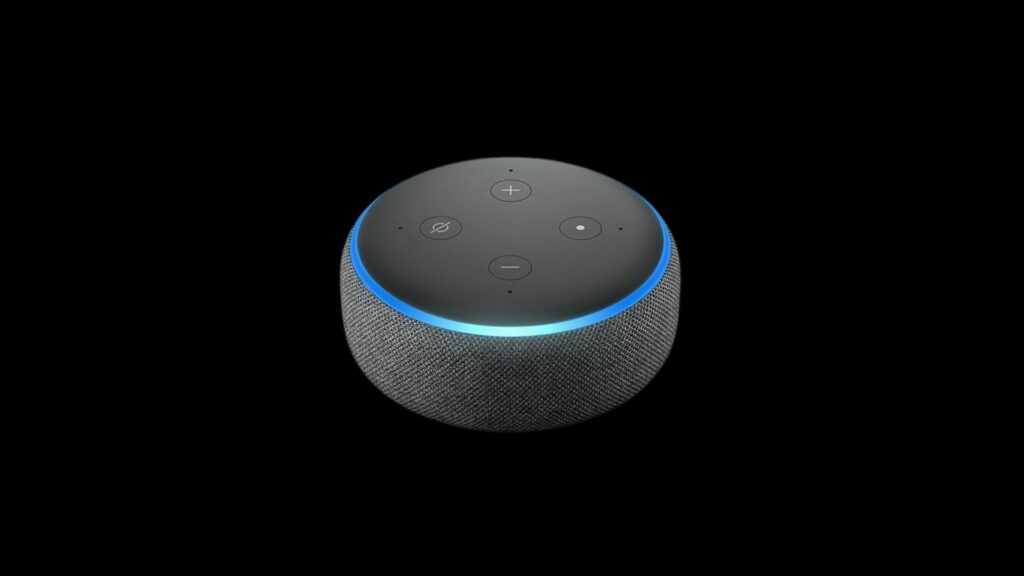
How Do You Fix Server Unresponsive On Alexa?
Read more: How to remove profiles from Alexa?
There are several steps you can take to fix a server unresponsive error on Alexa.
The first thing you should do is to check your internet connection as well as your powered connections and batteries to make sure that everything is properly connected.
After that, power cycle your devices and then check for updates on apps and physical devices.
Sometimes the problem doesn’t have anything to do with your devices or apps, but has to do with the servers that these technologies rely on.
If the problem has to do with the Alexa servers, you might just be stuck waiting until Amazon gets everything repaired.
Check Your Internet Connection
The first thing you want to do whenever you have a tack problem is check your internet connection.
You never know when a device has lost connection with the internet even when the rest of your technology is still connected.
You can try some easy things like watching a YouTube video, loading a website, or just checking the network connection in your settings menu to see if you’re still connected to the internet.
Check Your Powered Connections And Batteries
You’ve probably heard the old IT joke: “Is it plugged in?” There’s a good reason why this joke exists, and after you check your internet connection, you should always make sure that your devices are powered and connected to their power sources.
Devices can start experiencing connection issues if they’re not securely plugged in or if their batteries are drained or damaged.
Power Cycle Your Devices
The next step in troubleshooting is to power cycle your devices. Physical devices can be power cycled by removing the batteries or leaving them unplugged for up to 30 seconds.
You can turn off smart devices, like smartphones and tablets, and leave them off for 30 seconds to power cycle them.
Update Your Apps And Devices
Once your devices are turned back on, you want to make sure that your apps, and the devices that they run on, are updated.
Check for app updates as well as firmware updates to make sure that these aren’t causing problems that are preventing your devices from connecting to the servers.
Read more: How to turn off an Alarm on Alexa?
Uninstall And Reinstall Our Apps
The last step is to uninstall and then reinstall all of your applications and skills. This should fix any potential bugs that are causing server communication errors.
Physical devices can also be factory reset if uninstalling the apps, or skills, hasn’t fixed your connection problems.
