You love using Alexa to play your favorite music and your most cherished hits. However, sometimes Alexa plays music randomly at the most inconvenient times. Here’s some information about why that might happen to you and how to fix it.
When Alexa plays music randomly, the issue may come from an unwanted routine, interference from another device, or problems with your speaker or microphone. You may also have asked Alexa to play music without knowing it. In some cases, someone else may be accessing your account.
You need not worry about Alexa playing music randomly, though. We’ll take you through a few processes that will help you to stop the program from performing undesired actions.
| Troubleshooting Steps for Alexa Playing Music at Night |
|---|
| 1. Check subscription and login. |
| 2. Check internet connection and data plan. |
| 3. Disconnect unused devices from Wi-Fi network. |
| 4. Restart Alexa device and connected devices. |
| 5. Edit or delete tasks, reminders, or routines that may be playing music at night. |
Table of Contents
Why Does Alexa Play Music Randomly?
Alexa is designed to play music when you tell it to. However, it might play music randomly if you have several devices connected to it. You can remedy that situation by logging out of all your music streaming services on each device connected to Alexa. That will ensure there’s no confusion.
You might want to reconfigure the passwords to your music streaming accounts to ensure that no one else has access to them.
When you’re done with that, you can return to using Alexa on the device you intend to hear music from. All will be well if your problem is due to a conflict from having more than one device connected.
Read more: Why do my AirPods have no bass?
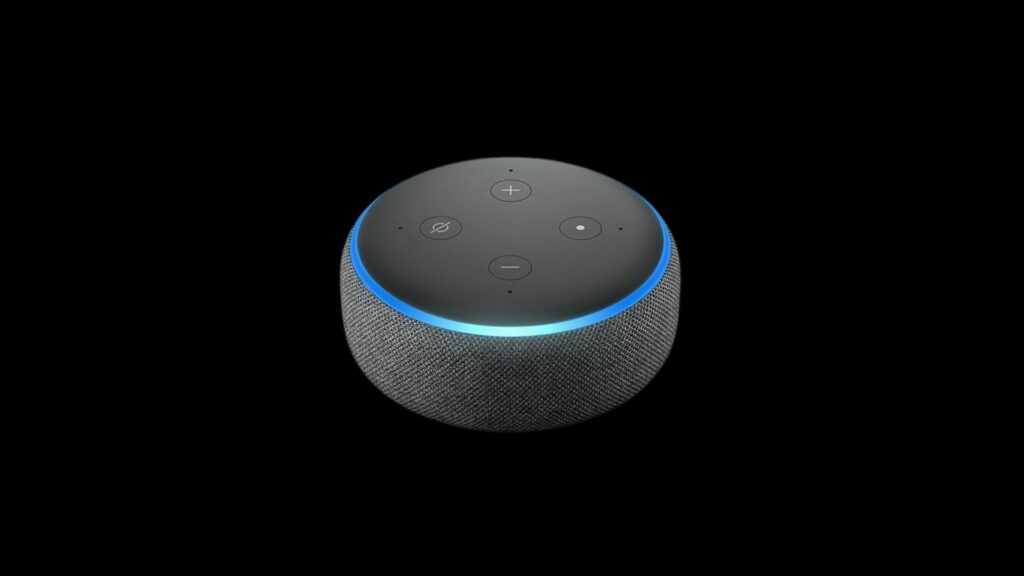
How To Stop Alexa From Playing Music Randomly?
Alexa might also play music randomly if you’ve set a routine or reminder that you may have forgotten about. Someone else may have set one as well. To fix that issue, you’ll need to go into the Alexa app settings and delete your routines and reminders.
You can erase or alter a routine by opening the Alexa app and going to “Manage Routines.” Select that, and you will see all the routines you’ve set.
Select the routine you think caused the problem and review it. You will see a three-line menu bar on the far right corner of your screen.
Tap or select that to open the list of actions you can perform. There you will see the option to “Delete Routine” at the very bottom of the screen.
Tap that to remove the routine. If that works, you can continue your day as usual. If it doesn’t, you’ll need to investigate further.
Read more: Why does Alexa “say sorry I don’t know that one?”
Deleting Your Alarms and Timers
Alexa may also be playing music randomly because of an alarm or timer you set. Perhaps you set the alarm to go off every day at a certain time and then changed your routine without informing Alexa.
In that case, you’ll need to open the Alexa app and hit the “More” menu on the bottom right of the home screen. “Alarms & Timers” should be your third menu option. Select it to see the alarms you’ve set.
You can handle the alarm one of two ways. Option one is to slide the toggle switch to the left to turn the alarm off.
Option two is to select the alarm to expose the “Delete” option toward the bottom of the screen. Select “Delete,” and the program will erase your alarm.
Using an Amazon Echo Device
The issue and fixes are a little different from an Amazon Echo device that randomly plays music.
You may have to change its power cycle settings to solve random music play. You’ll need to hold down the mute button on your remote control to do this.
Next, press and hold down the mute button on the Echo. Launch the Alexa app and go to “Settings,” then “Music,” and then “Change Device Configuration.”
From there, you can set the music to stay off when you’re not listening to it using the location settings.
Alternatively, you may want to switch profiles and resume as a different user. Another option is to reset your device to its default state so that it does not play music automatically.
Activating Do Not Disturb Mode
Another trick you can try if you have a compatible device is turning on the “Do Not Disturb” mode with Alexa. To do so, you’ll need to navigate to “Settings” and then “Devices” to see all of your devices.
Select the one you want to activate with “Do Not Disturb,” and then hit “Do Not Disturb.” You can also toggle to “Scheduled” to set up a start time for having zero disturbances.
Telling Alexa To Stop
Alexa usually responds to “Turn the music off” or “Stop playing music” automatically. Thus, you may use that method as a quick fix to get your device to stop playing music. You can figure out a more permanent fix afterward.
Why Does Alexa Stop Playing Music Randomly?
You may be at the other end of the spectrum and notice that Alexa stops playing music randomly. It can be highly frustrating to have your music stop playing like that. However, the issue usually has something to do with your internet connection, your service, or your subscription status.
Check Your Subscription and Login
The first thing you’ll want to do is ensure that you’re logged into the music streaming service and have an active and appropriate subscription.
For example, your music may have stopped playing because your subscription isn’t premium. Certain songs might be blocked from playing on the basic plan.
Check Your Internet Connection
Your internet connection could be the culprit that makes Alexa stop playing music randomly as well.
The best way to handle a poor internet connection is to restart your router and modem and give everything a fresh start.
You can do that by holding down the reset button or unplugging those devices and allowing them to sit for 30 seconds before restarting them.
It could also be possible that you have a limited data plan, and you’ve run out of GB of data.
At that point, your smartphone provider may throttle your connection to abysmal speeds, which would undoubtedly cause Alexa to stop playing music repeatedly.
In some cases, Alexa stops playing music because you have too many devices connected to your Wi-Fi account.
Disconnect all the devices you aren’t using from the network and see if that helps your cause. You should see a vast difference if that’s the problem.
Restart Your Devices
Sometimes, Alexa can get a little finicky when she needs a reset. What you’ll need to do at that point is reset your Alexa device and any other devices you have connected to it.
That way, you can ensure that everything has a fresh start when you power them up once again.
To reset your device using the Alexa app, go to “Devices” and then “Echo & Devices,” and then choose the items you want to reset. Hit “Factory Reset” and then confirm it to get the process started right away.
Why Does Alexa Play Music At Night?
If Alexa plays music at night, you most likely have a task, reminder, or routine set that you are unaware of. Alexa is only doing what she’s told by playing music at nighttime. You can delete or edit those routines using the manner mentioned above.
Now you know some of the best practices to get Alexa back in line if she starts using her mind to play random music. Use those tactics if you ever experience odd music-playing activity.

